 Deutschland - English
Deutschland - English- Country
-
 Deutschland
Deutschland 
-
 UK
UK
- Language
- Deutsch
- English

- Language
- English
- Language
- English
- Language
- English
 Deutschland - English
Deutschland - English Deutschland
Deutschland 
 UK
UK 
Requirements for One Net Business applications
To answer and make calls, you need to use your desk phone. When you're logged in to Go Integrator, you can also make calls from the:
Use a handset with Go Integrator
To use Go Integrator when you're making and answering calls, you need to register a handset as your primary audio device.
To check a recent call history
To call a contact from the Presence window
In the Presence window, search for the contact you want to call.
Highlight the contact.
Select  .
.
On your desk phone, answer the call.
One Net Business starts the call to the selected contact.
To make a call from
 .
.Select .
Select  .
.
Enter a number to dial.
Select  .
.
To make a clipboard call
With clipboard dialling enabled, copy the phone number you want to call.
In the bottom-right corner of your screen, a window pops up.
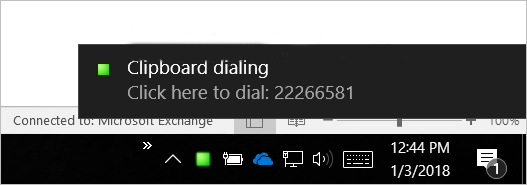
Select the window to make the call.
On your desk phone, answer the call.
One Net Business starts the call to the selected contact.
Learn how to enable the clipboard dialling calling method >
To view a contact record
To make a call from the contact record
In the contact record window, select the 'make a call' icon next to the phone number you want to call.
On your desk phone, answer the call.
One Net Business starts the call to the selected contact.
To put a call on hold
 .
.To resume a held call
 .
.Talk to the One Net Business administrator in your company. They understand your system best.
Only for One Net Business administrators: contact us if you have any questions.
Did you find this article useful?
Yes
No
Thanks for your feedback.