 Deutschland - English
Deutschland - English- Country
-
 Deutschland
Deutschland 
-
 UK
UK
- Language
- Deutsch
- English

- Language
- English
- Language
- English
- Language
- English
 Deutschland - English
Deutschland - English Deutschland
Deutschland 
 UK
UK 
Requirements for One Net Business applications
About chatting
Starting a chat
Adding a friend
Chat window
Your availability to chat
Availability icons
A chat is an exchange of instant messages.
If your organisation has chat enabled, you can exchange instant messages. You can chat with any contact that also has chat enabled. Look for this icon ![]() next to their name.
next to their name.
To chat with a contact or friend
To add a contact to your friends list
A friend request is sent to the contact. Until they accept your request, ![]() shows next to their name.
shows next to their name.
You can expand the chat window ![]() , add other people to the chat + and start a call from the chat window
, add other people to the chat + and start a call from the chat window ![]() .
.
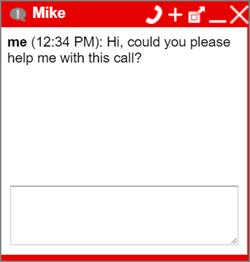
Your friends can see your availability to chat and your status message.
You can change your availability to chat and add a message for your friends at the top of One Net Call Centre, near your name.
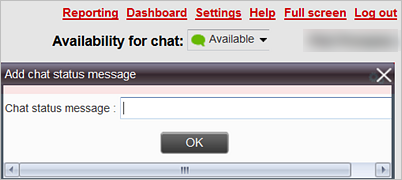
When you change your availability or message in One Net Call Centre, it changes in all your One Net Business applications.
Your availability changes automatically to busy if you are on a call. This change happens in all your One Net Business applications.
|
Icon |
Meaning |
|---|---|
|
|
Available to chat |
|
|
Away |
|
|
Busy |
|
|
Not logged in |
|
|
Contact has the chat feature, but is not in your list of friends |
|
|
Friend request sent |
|
|
Edit chat status message |
Talk to the One Net Business administrator in your company. They understand your system best.
Only for One Net Business administrators: contact us if you have any questions.
Did you find this article useful?
Yes
No
Thanks for your feedback.